The System Volume Information folder is a hidden system folder that the
System Restore tool uses to store its information and restore points.
There is a System Volume Information folder on every partition on your
computer.
Quite often virus are found in System Volume Information folder because
Windows has included the virus into a System Restore Point when it
creates one. Problem is anti-virus scanner can’t access the folder.
What you need to do is to give permission to the current logged on user
full access to System Volume Information folder. Here is how you can
gain access to System Volume Information folder if you’re using
windows XP.
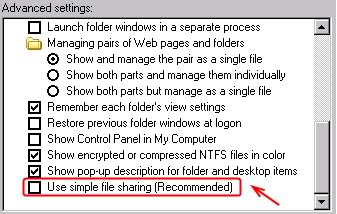
3. Open My Computer and go to your C:\ drive, right click on System Volume Information and select
Properties.
4. Click the
Security tab.
5. Click
Addand then type the name of the user to whom you want to give access to
the folder. Typically, this is the account with which you are logged
on. Click OK, and then click OK again. You can now access the System
Volume Information folder. Run a full scan with your anti-virus
scanner, this time it should be able to remove viruses found in System
Volume Information folder.
To access System Volume Information in Windows Vista, you have to take ownership.
1. Open My Computer and go to your C:\ drive, right click on System Volume Information and select
Properties.
2. Click the
Security tab.
3. Click
Advanced button where it says For special permissions or advanced settings, click Advanced.
4. Click the
Owner tab.
5. Click the
Edit button.
6. CHECK “
Replace owner on subcontainers and objects” and click OK.
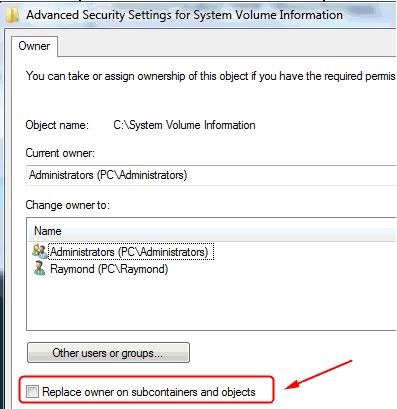
You will get a Windows security warning that says “If you have just
taken ownership of this objectm, you will need to close and reopen this
object’s properties before you can view or change permissions. You
should be able to access System Volume information in Vista.
Another method to remove the virus in System Volume Information by
turning off System Restore. It will remove all your restore points.
After turning System Restore off, restart your computer and then
re-enable back the System Restore. It will create a new and good
restore point without the virus. By default, System Restore is
automatically turned on and you can turn it off from:
1. Go to
Control Panel ->
System2. Click the
System Restore tab.
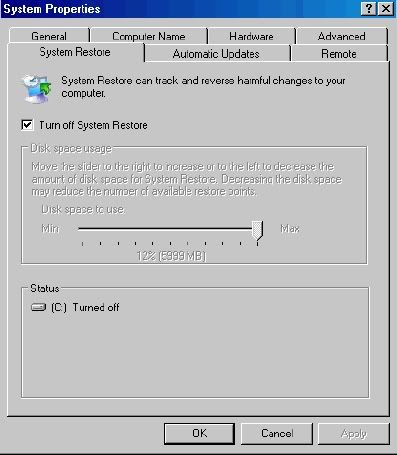
3. Check “
Turn off System Restore” and click OK.
Next is the Recycler folder. When you delete a file in Windows NT
Explorer or My Computer, the file is stored in the Recycle Bin. The
file remains in the Recycle Bin until you empty the Recycle Bin or
restore the file. The Recycler folder is used only on NTFS partitions.
The Recycler folder contains a Recycle Bin for each user that logs on
to the computer, sorted by their security identifier (SID). It is safe
to delete files inside the Recycler folder. Even if you delete the
Recycler folder, it will be re-created once you delete a file.

